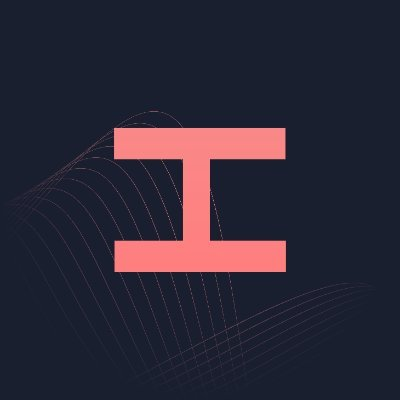#
Amazon
#
Accounts
Amazon accounts are required. You must set shipping and payment information on the account as the bot will use the information on the account to checkout with. We recommend having Amazon Prime and One-Click enabled.
Accounts/Sessions are stored in the Accounts section of Hayha.
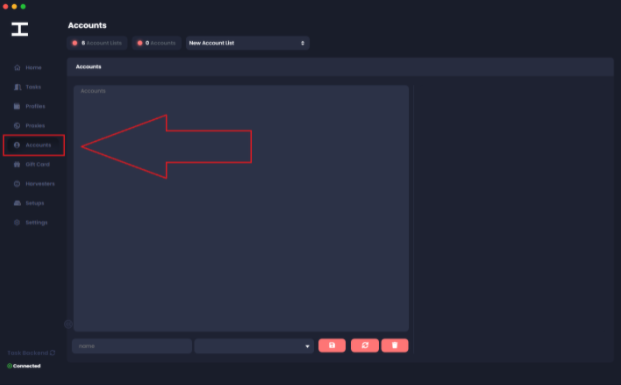
#
Account Login Format
Email:Password or Email:Password:Proxy
We highly recommend keeping login IPs unique to each account to avoid flags.
#
Setting Up Sessions
If you have multiple accounts in an account list, it will randomly select an account. If you want to use specific accounts, it is recommended that you separate each account into its own list.
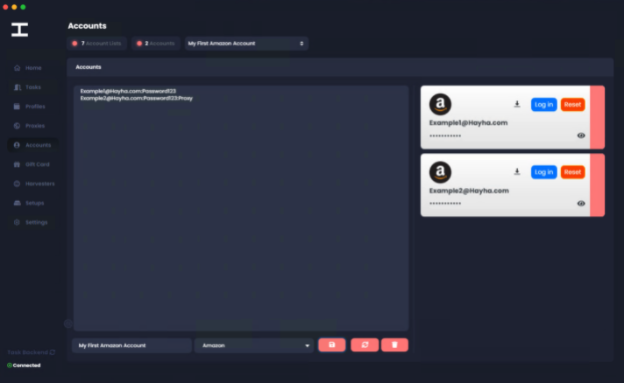
After you save the account list with all of the login info you will need to click “Log in” which will open a browser and you will have to manually login to each account to store the session. I also advise checking the “Keep me signed in” option. Once you successfully logged in you can lose the browser.
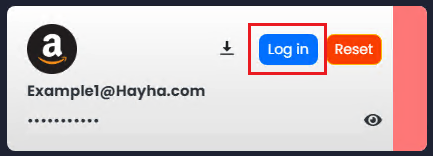
After you successfully logged in and closed the browser it should display “Logged in.”
Login sessions usually last for a very long time so you will not have to re-login often.
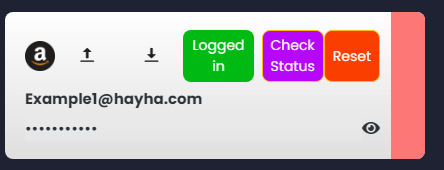
#
Importing and Exporting Sessions
Hayha also gives us the ability to import and export our Amazon sessions from one instance to another. This can immensely save on setup times.
If you click on the export button as shown below it will copy your login token.
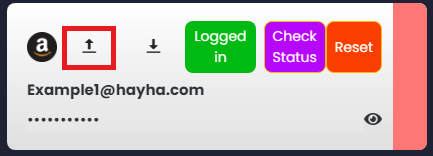
Then you can click import as shown below and paste the login token.
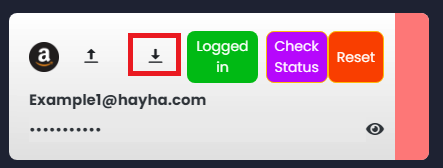
#
Enabling One-Click
"One-Click" allows you to pick a default set of shipping and billing options and use them for an express checkout. This saves you the trouble of having to select or enter these settings manually if you use the same ones over and over.
Please make “One-Click” is enabled on your accounts to avoid any complications.
You can find your one click settings by going through Account > Ordering and shopping preferences > 1-Click settings
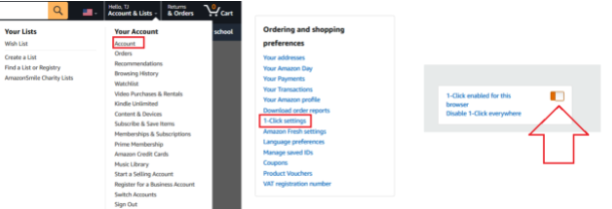
Or using this link: https://www.amazon.com/cpe/yourpayments/settings/manageoneclick?ref_=ya_d_l_change_1_click
#
Amazon Prime
Amazon Prime isn’t required however we do recommend getting it as it does help a lot.
Sign up here: https://www.amazon.com/gp/prime/pipeline/signup
#
Amazon Offer ID & Product ID Modes
#
Offer ID Mode
This mode uses the offer ID associated with a product and seller. If not running serverside monitoring, Offer ID is the recommended mode over Fast/Safe since it’s a faster checkout process.
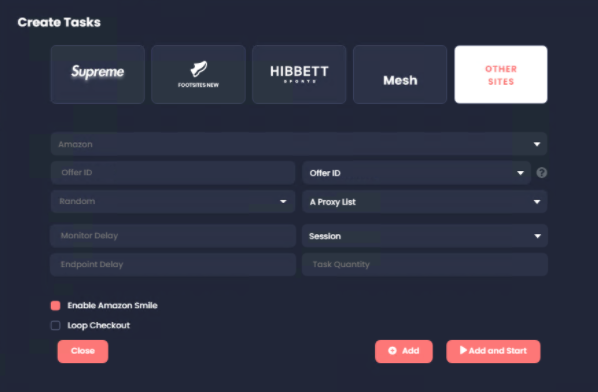
You can obtain OfferIDs from your cookgroup or from Amazon monitors that are supported. Please keep in mind there are Offer IDs for 3rd party sellers as well so be careful on the source from which you get Offer IDs from. An invalid Offer ID may lead to you checking out an unexpected item.
Example (Test Offer ID For $3 Pencils): iQWVI9s5n%2B0Z%2FHLK9lp2XrgBDUpUs%2BmDawIKguMU86JH5t49Lz... (continued)
#
Fast & Safe ID Mode
Fast & Safe Mode ID does not purchase Amazon 3rd Party Sellers and will only buy items “Sold By Amazon”. These modes are much slower than Offer ID mode. From our testing, we found Safe/Fast mode to be delayed by up to 10 minutes over Offer ID mode.
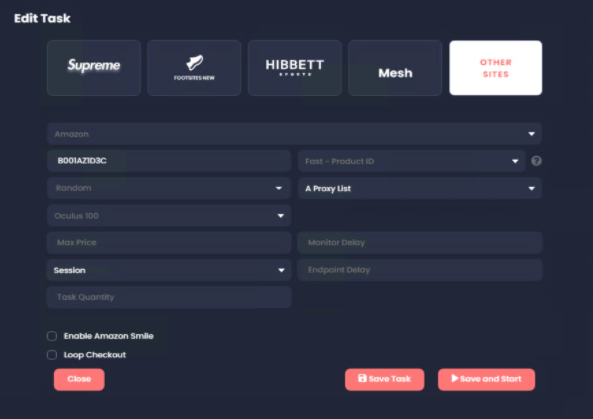
You can find the Product ID or the ASIN in the link of the item (Example Shown Below)
Example: https://www.amazon.com/gp/product/B001AZ1D3C
PID: B001AZ1D3C
Fast - Product ID Mode: This mode uses the Product ID/ASIN and is faster than safe.
Safe - Product ID Mode: This mode also uses the product ID but is designed to be safer than the other modes. As a result, it is slightly slower than Fast mode and Offer ID. Safe may however work on some soft-banned accounts that have Fast and Offer ID clipped.
#
Global Sniper
Guide coming soon.
#
Proxies
We recommend using good quality DCs and ISPs. Speed is very important on Amazon especially when botting competitive items. At the same time, make sure to not overuse a specific proxy as Amazon is very restrictive with Proxy Blocks.
#
Delays
Offer ID Mode: If running in short bursts, 100 ms works best. For longer bursts, 3000 to 5000 ms is best.
Product ID Mode: Select monitor and endpoint delays.The recommended delays are 3000 to 5000 ms. If your accounts get soft banned, raise the delays.
#
Task Options
#
Login Method
We recommend using “Sessions” and “Browser-Based Signin”. However you shouldn’t need to login after creating your sessions in the account tab.
#
Enable Amazon Smile
Amazon Smile is a program where a portion of your purchase goes to the charity of your choice. This isn’t required, however it can help with proxy ban issues. You can sign up for it if you choose to below. Please note you must sign up for smile to use this option.
Signup Link: https://smile.amazon.com/gp/chpf/homepage?orig=%2F
#
Loop Checkout
Please only use this mode if you are 100% confident in what you are doing. It will repeatedly check out the same item over and over again. If used on the incorrect product, this will check out infinite amounts.