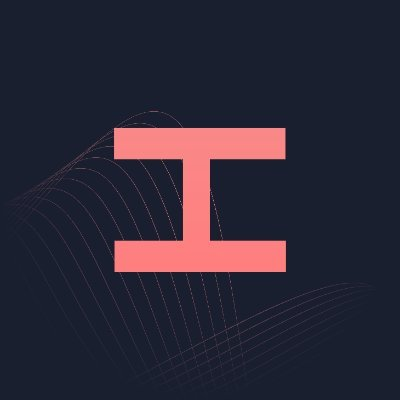#
Footsites
The major US Footsites are Footlocker, ChampsSports, Eastbay, FootAction, Footlocker CA, and Kids Footlocker. Hayha supports all of these sites and they should all be ran the same way. Footsites are the most popular and saturated sites to bot, and often receive high stock compared to other sites. Hayha's footsite module is incredibly scalable and efficient, meaning you can run thousands of tasks using our CLI. Footsites are generally pretty simple to run, but this guide should help with most questions you may have. If your question remains unanswered after you have thoroughly read our guide, please open a ticket for support.
#
Task Creation
First off, click Add Task to open the Create Tasks menu and select Footsites New. Choose the footsite you will be running from the dropdown menu at the top of the page.
The next step is to input the product you are running. Hayha allows you to use either the URL of the product or the SKU for footsites. Our release channels will always include these inputs and can be found in our Discord.
Example of SKU vs. URL:
SKU: 6897100
URL: https://www.footlocker.com/product/nike-6-pack-dri-fit-plus-crew-socks-mens/6897100.html
Modes: Hayha currently has four modes for footsites, but the two modes used most for initial releases are Smart-1, and Smart-2. As footsites are constantly changing and each release can vary, we will always post which mode(s) to run in our Discord before drops.
Checkout Style: Hayha supports both Card Only and Gift Card checkout, however running card is much more stable and reliable. We recommend that you run card mode on footsites for the time being.
Datadome Strategy: Does not matter currently, select either option.
Delays: This comes down to user preference but 3500 tends to work well for both Monitor Delay/Error Delay on footsites.
Switch Profiles on Decline: Optional but recommended as this switches profile and attempts to checkout again if declined.
Advanced Cart Handling: Make sure to have this box checked on some tasks. While it can increase carting rate, it is optional and experimental.
Profile Settings: Click on Profile Mode to toggle to Profile Groups which allows you to create tasks using all profiles in one group at a time. This feature makes task creation much more efficient if you are running many profiles. If you are not running many profiles and want to manually select them, click on this button again and it will toggle back to Profile Mode.
Miscellaneous Tips
Tasks are created through
Profile Count(Selected using either Profile Mode or Profile Group) timesTask Quantity. For example: If the Task Quantity input is10and100profiles are selected, this will create1,000tasks.Click
Add and Startinstead ofAddstarts the tasks once they are created.
#
Task Count
One of the greatest strengths of Hayha's footsite module is scalability. While this may vary depending on your computer specs, the ideal number of tasks is 2500-3500 if running CLI.
You can obviously run fewer tasks than this, but this amount tends to have the most success as it will not cause lag but is still a high task count. This is mostly personal preference and can also depend on your approach to the release. If you are not running on a server, make sure that your task count is not high enough to crash or slow your Wifi.
Hayha is very efficient with data usage if you are running residential proxies. While this task count may seem unusually high, take full advantage because Hayha does not use much data compared to other footsite bots.
#
Running Footsites
Now that you have created your tasks, it's time to learn how to run them! Hayha is very simple to run on footsites and has great success when scaled correctly.
Creating CLI: The first step in running will be to turn your GUI task groups into CLI windows. In order to do this, hover your cursor over the task group then right click. A menu should pop up showing two options: Duplicate Group, and Open Group in CLI. Click Open Group in CLI and a CLI window should open up and load your task group's tasks.
Repeat this process with each task group until all are open in CLI windows. CLI windows are fully independent from your UI tasks in each task group. They will not be affected by editing/deleting the task group they were created from. Once you have opened all task groups in CLI, you are ready to run the tasks.
Task Commands: Below are the main task commands to use when botting footsites. Wait for the CLI window to fully load then type in these commands.
1 = Start all tasks
2 = Stop all tasks
Tasks can also be stopped by closing the bot fully or closing the CLI window, making this a very simple process. If you have multiple task groups open, each CLI window will need to be started/stopped individually using this process.
Start Time: For footsite initial, start tasks when queue goes up or when you are pinged to start. Start time will vary so make sure to check the Discord before releases because more information will be posted there.
For footsite restocks, start time is up to you. We will alert you in the Discord if a profitable sneaker is restocking, but feel free to run tasks on your own as well. Watch the #footsites-successful-checkouts to see when other Hayha users are checking out pairs.
If your question is still unanswered, please ask in #questions or open a ticket in #tickets in our Discord server.
We hope this guide was helpful, but if you notice any issues/unclear areas please DM Quinn#3000 on Discord. Good luck on upcoming drops!
#
Proxies
We recommend running a good mixture of ISPs and Residential Proxies for Footsites. Many resi providers are banned by Datadome/die on drop, so it's important to test them out first. If used successfully, however, Residential Proxies can enable you to infinitely scale your Hayha. Hayha is very light on data usage.
#
Delays
2000 to 4000 ms work best for Footsites.