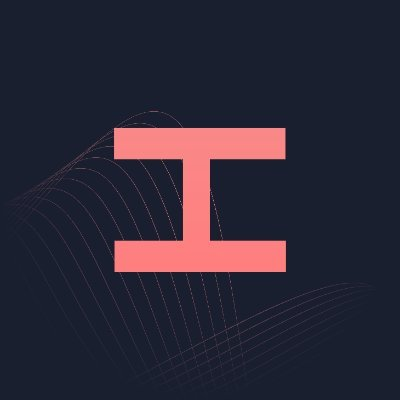#
Walmart
#
Inputting Products
You can use either a link, SKU, or the Offer ID of an item. You can only use one at a time.
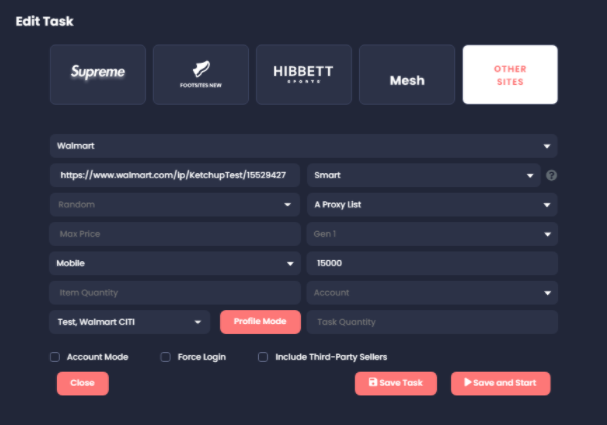
Link: https://www.walmart.com/ip/KetchupTest/15529427
SKU: 15529427 (Found at the end of the link)
OfferID: 0CAEDEC4D94C4BBAB803AAF8A2667BF2
OfferIDs can be obtained from your cookgroups, monitors, and through the HTML of the product page. Using OfferID is more stable, because it will skip having to load the product page.
Make sure you get your OfferIDs from a trusted source, it is possible for a person to send the wrong offer on purpose and try to get you to order something you do not want.
#
Max Price
The Max Price of a product refers to its price pre-shipping and pre-tax. You must use Max Price on all kinds of tasks (link, OfferID, and SKU). Max Price prevents third-party sellers from overcharging for a product. The Max Price check is per single item. Usually I like to increase Max Price to around 10-20% just to give it some leeway.
Let's say an item is $10 using a Price Match of $15 with a Quantity of 5 set making the order total around $50. Your task will pick up and attempt to checkout this item. Because it’s based on that single item cost rather than the total.
#
Modes
#
Safe
Safest option to use when other modes are down or have errors.
#
Fast
This mode is faster than Safe, but slower than Smart. It should be the default mode you use if Smart is not working. Fast mode won't use the smart mode product loading system, so if you have issues loading the product, mess around with different monitor modes or just use an Offer ID.
#
Smart
This is the recommended mode. Smart mode is the fastest mode and will have higher success. Smart mode has an advanced product loading system to ensure the tasks is able to load the OfferID from the product page and start attempting to cart. It is still always more stable to just find the OfferId of a product and use that as the task URL input. There is a 300 task limit on Smart Mode.
#
Using Accounts
Accounts are currently only needed for console restocks.
When using account mode, the first thing you want to do is have “Account Mode” Checked. You can add accounts for Walmart in the “Accounts” Tab in the UI. Once you have added accounts, you are able to select them in the walmart task creation screen.
If you have “Account Mode” checked but do not select an account list, the task will try to create an account for you using the email in the selected profile. You can retrieve the login information for these created accounts by going into the account page, selecting Walmart, and hitting the refresh button.
You may use the same account for multiple tasks, but be aware that Walmart may cancel orders of more than 3 of the same console on a single account.
The task tries to save and reuse login sessions, and sometimes the process can have errors. If you are experiencing issues getting your tasks to log in, try checking the “Force Login” option when creating a task. It will make sure the task does a fresh login rather than reuse any stored session.
#
Proxies
We recommend using high quality ISPs and residential proxies. Proxies can get banned within 10-15 minutes of running so ISPs will eventually get banned. Walmart can ban proxies that were working perfectly fine. Your ISP or DC proxies may work one day and be banned the next. It is more likely to see large pools of residential proxies working than a lower number of ISP. Having lots of proxies to rotate through greatly increases antibot pass rate.
#
PerimeterX Strategy
#
Gen 1
This is essentially the safe mode for Walmart and can be used for long periods of time.
#
Gen 2
This is more of a backup and meant for quick bursts, like 30 minutes. Not 24/7, it's also riskier on proxies.
#
Gen 3
Gen 3 is currently disabled. We will post in #dev-announcements if this changes.
#
Delays
Hayha is evolved beyond the need for monitor tasks. All tasks act as monitor tasks, when something is picked up every task with the same SKU all tasks will spring into action.
For prolonged restocks for random items, we recommend running a large quantity of tasks with very high delays so you can scale your setup accordingly. The chances of proxy blocks are also lower using this method.
For instance, 50 tasks at 20000ms delay will use the same data as 1 task at 400ms delay and is recommended for long-term running. For prolonged restocks for random items, we recommend running a large quantity of tasks with very high delays. So you can scale your setup accordingly. Chances of proxy blocks are also lower using this method.
For instance, 50 tasks at 20000ms delay will use the same data as 1 task at 400ms delay and is recommended for long-term running.
Of course, more tasks will use slightly more data for things such as submitting orders, submitting billing, etc. but for large-scale monitoring the impact is the same.
#
What are the task limits?
Most modes and settings do not have a task limit, but there are a few limits in place for special modes.
You are allowed to run 300 Smart Mode tasks at a time
You are allowed to run 300 Gen 3 Tasks at a time (When Gen 3 is unlocked)
All other modes and setting combinations do not have a task limit.
#
FAQ
#
Can I run 24/7
Yes, please use the recommended modes.
#
How does price check work?
It's based on the price per item.
#
Do I need accounts to bot Walmart?
You only need accounts mainly for consoles such as PS5s and XBOX Series X. Guest checkouts will work for the majority of the items.
#
What do I put for "item quantity"?
This will vary for each item for instance consoles are a limit 1 and trading cards can be up to a quantity of 12 max per order. You can even check the max quantity on their site sometimes by selecting the quantity drop down. Recently they have maxed out trading cards at a quantity of 4, but the bot sometimes is able to cart and order up to 12. When the site displays a max of 4 and the bot is able to cart more than that, it may be more risky and prone to cancellation.
#
What are good statuses when running my tasks?
Out Of Stock (ATC)
Out Of Stock (Order)
Error Out of Stock (Order), Retrying
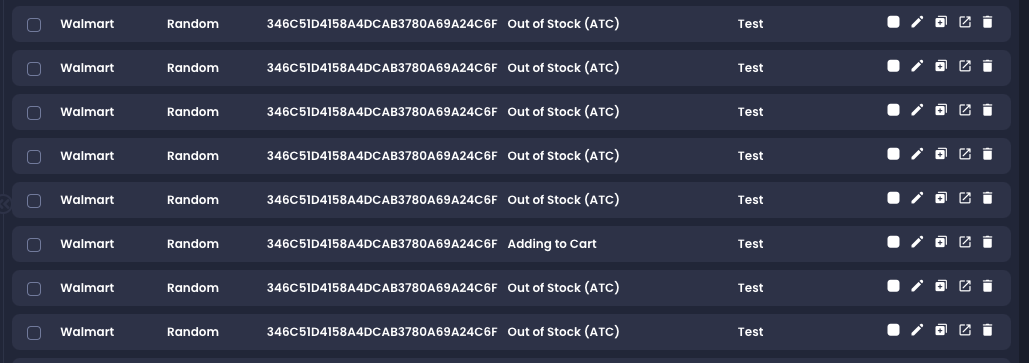
#
What is "Error Solving PX"?
Proxy related issues if you get stuck on solving PX, try different proxies.
Always test your setup, I suggest running a test profile on an in-stock item to see if you get a decline/charge attempt.
#
What is "400 Error"?
Usually an error relating to the profile/billing information. Also can be caused by certain items.
If you are using the UI and you see a task endlessly looping with this error, try to restart the task if you can.
#
What is "444 Error"?
Potentially a proxy error. It should fix itself after a while. If it does not, try a different task mode, proxy pool, or PX Strategy. Walmart has a lot of places where they give a 444 error, so it is hard to pinpoint the exact setting which may be causing it in your setup. 444 errors can also be caused when an item is not deliverable to a certain address (ie if it is pickup only). This can occur often during tests on low-cost items as many <$5 items will not ship.